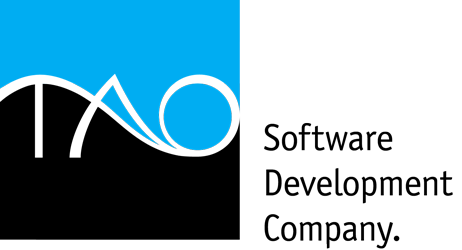KB10006: What to do if your DOS software is not working?
Versions: Ultimate, Standard
Keywords: troubleshoot, shortcut, icon, dos, kb10006
First steps in fixing DOS application problems
So you've set up a shortcut for your DOS application, but it still fails to run the software. Why not try the following steps, and you might solve the problem without contacting our Support Team.
1. Try to update your video adapter drivers:
Updated and fully functional video drivers directly affect DOS software operation. Keep your video drivers updated.
This step should be performed by a computer technician or by consulting professional literature, such as this article. Visit the website of your video card manufacturer. Download and install the latest driver for your video adapter. After installation, restart the computer.
2. Try to run the software in Window mode:
Some DOS programs do not work properly in Full Screen mode and cannot directly access the video adapter. Also, video drivers in some Windows versions (such as Windows 8, Windows 7, Windows Vista and Windows Terminal Servers) cannot communicate directly with the video adapter - sometimes a requirement in DOS applications. Try to set the DOS program to run in Window mode.
- Run the Tao ExDOS icon on the desktop.
- Right click the shortcut for your DOS program and click Properties.
- Go to the Display tab.
- In Start Mode, select either of the Window display modes.
- Click OK and try to run the shortcut.
3. Try changing the command processor for the DOS program:
In some cases, the DOS software requires usage of the basic and unmodified DOS command processor. Try to set up the shortcut for your DOS software to use a legacy command processor:
- Run the Tao ExDOS icon on the desktop.
- Right click the shortcut for your DOS program and click Properties.
- Go to the Compatibility tab.
- Enable the Use 16bit COMMAND.COM for higher compatibility option.
- Click OK and try to run the shortcut.
4. Contact our Support Team:
If these steps fail, please contact our Support Team. To help us in solving the problem most effectively, try submitting the DOS software for testing in our labs:
- Through the My Computer icon, navigate to your DOS application directory.
- Right click the directory and select Send To > Compressed (zipped) Folder. A file will be created with the same name as the DOS application directory and a ZIP suffix.
- Visit our Submit Application page.
- Fill in your details for the Support Team to contact you.
- Click on Browse and select the compressed file you've created.
- Click on Upload and await the confirmation message.
You will be contacted by our Support Team as soon as any progress has been made.


Products: Tao ExDOS | Ultimate | Standard | Print | Download Trial | Product Comparison | Upgrade Options | Verified DOS Apps
Support: Support Center | Frequently Asked Questions | Knowledge Base | Contact Support Team | Submit File
Purchase: Tao ExDOS | Upgrade Version | Extend or Renew Service Agreement
Copyright © 1995-2026 Tao Software Development Company. All Rights Reserved.